
Olympus launched the OM-D E-M1 camera with a specific purpose in mind: to create a Micro Four Thirds camera for professional and advanced photographers. The E-M1 is the peak of the Olympus digital imaging system—a true system camera for those who demand the best in cameras, lenses, and image quality.
The OM-D E-M1 is packed with many advanced features that will be appreciated by serious photographers, which is why Darrell Young’s Mastering the Olympus OM-D E-M1 is so vital to learning the many functions and capabilities of this camera. This book will show you how to use this advanced photographic tool to realize your creative visions.
Below are instructions for working with Images In-Camera while using the Olympus OM-D E-M1.
Working with Images In-Camera
Some people do not enjoy working with computers, yet they want to shoot in RAW format and convert their images to JPEGs, or even edit JPEGs, in-camera. The E-M1 gives you a fully featured post-processing system that you can use without a computer. You can shoot RAW images, or JPEG+RAW images, and later post-process the RAW image in the camera and save the processed image to the memory card.
Check out these instructions for RAW Data Edit and JPEG Edit in-camera:
RAW Data Edit
RAW Data Edit allows you to convert a file from RAW to JPEG in-camera. If you prefer to shoot RAW files for maximum image quality and you quickly need a JPEG for some reason, you can create one without using a computer. This item will not appear on the RAW/JPEG menu when a JPEG-only image is displayed on the monitor. Let’s look at an overview of how to access the RAW file editing system from the visual screens, then refer to the deeper information that is provided later in this book.
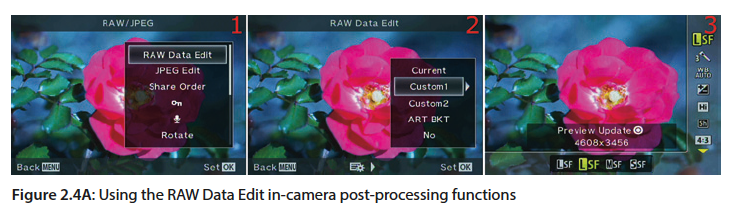
Figure 2.4A, image 1, shows the RAW Data Edit menu, which will appear when a RAW file is viewed on the monitor and the OK button is pressed once. Display a RAW file on the camera monitor, highlight RAW Data Edit, and press the OK button.
Figure 2.4A, image 2, shows the RAW Data Edit menu with its five choices. Several of the choices have secondary screens, such as the one seen in figure 2.4A, image 3. These screens allow you to manipulate all aspects of the image and resave the RAW file as a new JPEG image without making any changes to the original RAW file.
Deeper Information: This is a rather deep menu system with many individual subfunctions.
These same functions are also accessible from the Playback Menu under the Edit selection.
JPEG Edit
The JPEG Edit function lets you make in-camera changes to your JPEG image files then save them as new files. It works only with JPEG files. This item will not appear on the RAW/ JPEG menu when a RAW-only image is displayed on the monitor. Let’s examine how to access the JPEG file editing system from the visual screens, then refer to the deeper information that is provided later in this book.
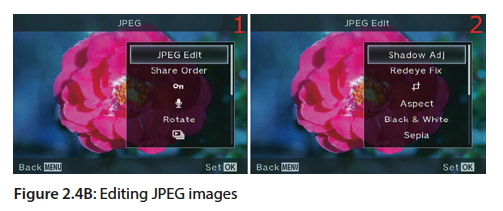
Figure 2.4B, image 1, shows the JPEG Edit menu, which appears when a JPEG file is displayed on the monitor and the OK button is pressed once. Display a JPEG file on your camera monitor, highlight JPEG Edit, and press the OK button.
Figure 2.4B, image 2, shows the JPEG Edit menu with its nine choices. These choices allow you to manipulate, resize, and resave the JPEG image as a new JPEG file, without making any changes to the original JPEG image.
Deeper Information: This is a deep menu system with nine individual subfunctions. These same functions are also accessible from the Playback Menu, under the Edit selection.
As you can see, Mastering the Olympus OM-D E-M1 includes step-by-step instructions for every feature of this camera, from the basics of photography to the many advanced features and menu options, including:
- Firmware updates
- Initial camera configuration
- Icons and menu names
- Screen displays
- Live control
- Metering
- HDR
- Time Lapse Settings
- Flash Photography
- Remote connections to a smartphone or tablet
- Custom menu options
- Wi-Fi Settings
…and many more! Mastering the Olympus OM-D E-M1 will provide the OM-D E-M1 user with invaluable information that will allow you to quickly and effectively become proficient with this camera.
Plus, you can buy the eBook now and save 40% with code OLYMPUS40!
